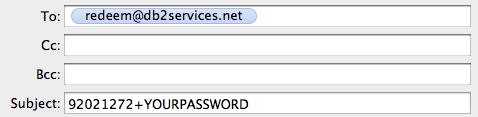Here's how it works
*UPDATE* Passbook Punchcard now runs on all iPhones and Android Devices!
Please note: YOU DO NOT NEED AN IPHONE OR COMPUTER TERMINAL AT YOUR STORE. We want this to be as easy and fast as possible and we offer several different methods to serve your customers.
VIDEOS
1. Installing Passbook iOS 62. Installing Passbook iOS 7
video element. 3. Using Passbook
video element. 4. Punching a Card...
video element. Getting Started....
First, you need to get registered. Introductory pricing is $25/month - WITH NO SETUP FEE - or you can prepay for an entire year and save. Annual pricing is $275 - AGAIN NO SETUP FEE - , you end up paying 11 months and getting the 12th month free. You can cancel at anytime and receive a prorated refund. You can register by clicking on the Register link above. After registering, we will create your custom designed Loyalty Card and send you a "proof" of the design for your approval. Once approved, we will activate your page, mail you several customized cash register displays (see sample below), and a Code Calendar. The Code Calendar is unique to your company. No other Code Calendar will work with your Loyalty Card. This ensures that only you can punch your Loyalty Cards. This will supply you with everything you need to get started.
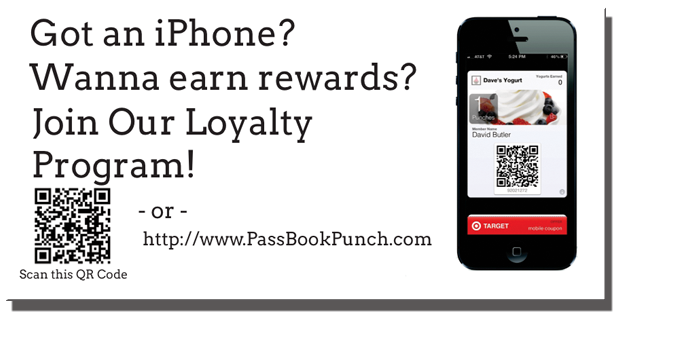 |
Step 1: Installing Loyalty Cards
Direct your customer to open http://www.PassbookPunch.com on their iPhone or Scan the QR Code on your Passbook Punchcard Display Card (this information is also included on the cash register display cards) . They will select your Loyalty Card and enter their Name and E-Mail address into their phone and click the Submit Button and then click the Add button. This will install your Loyalty Card on their iPhone.
| Step 1a. | Step 1b. | Step 1c. |
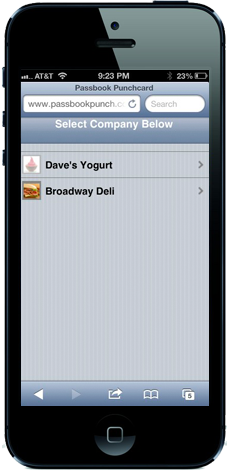 |
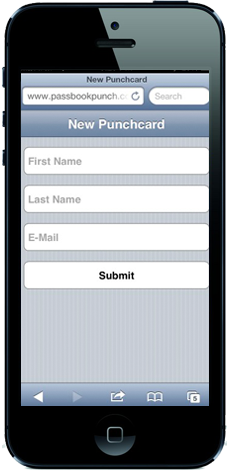 |
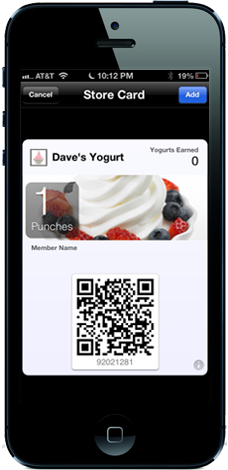 |
Step 2: Punching Loyalty Cards
At each visit you can use your iPhone, or the Customer can use their iPhone, or you can use any computer to add a punch to their Loyalty Card.
*UPDATED 2/20/2032*
Option 1: From Point-Of-Sale Computer:
Login to the Customer Control Panel (http://www.passbookpunch.com/login.php). Once logged in, click on the POS Scanner Link. Next, scan your customer's phone to Add Punches or Redeem Freebies.
Option 2: From YOUR iPhone or ANY device capable of reading QR Codes (available in the App Store - Quick Scan - QR Code Reader - iHandy Inc.). QR Code readers are available for your Desktop or Laptop Computer (using a webcam), iPhone, Android Phone, iPad, or iPod Touch:
Open the QR Reader App from your Device and scan the Loyalty Card on your customer's iPhone. Next enter your account password, then click the Add Punch (+1) Button.
| Step 2a. | Step 2b. |
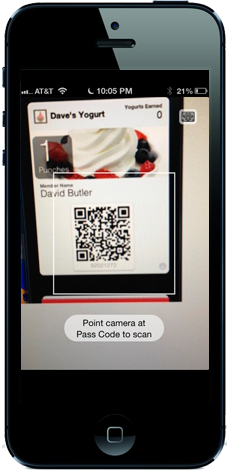 |
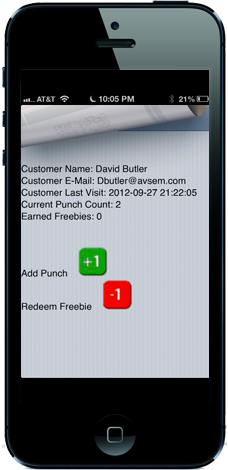 |
Option 3: From your CUSTOMER'S iPhone:
Have your Customer press the ` i ` (info button) on your Loyalty Card. Then have them click the update link. They will then be asked for a 4 digit code. Supply them with the 4 Digit Code for Today (We will supply you with a Calendar of Daily Codes). This will add a punch to their Loyalty card. For your protection, your customer will only be able to add 1 punch per day. This will prevent them from adding any extra punches.
| Step 2a. | Step 2b. | Step 2c. |
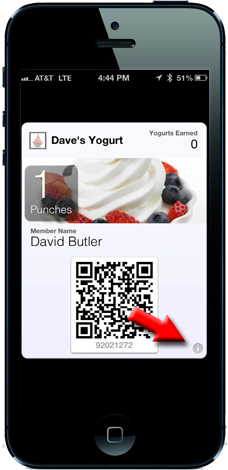 |
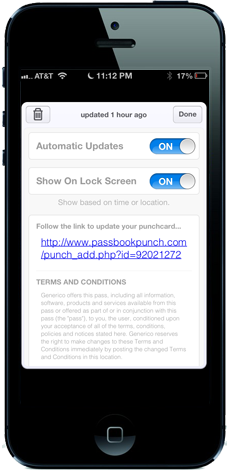 |
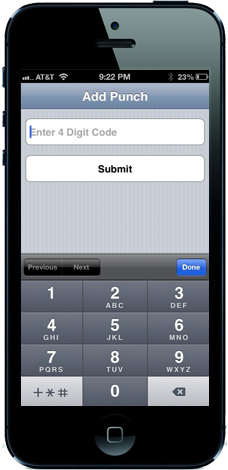 |
Option 4: From ANY computer:
Option 3a. Send an E-Mail to punch@db2services.net with the Card ID (located on your Below the Barcode on your Customer's Loyalty Card) and your Password, separated by a '+' into the Subject. You will get an immediate reply letting you know the punch has been added.
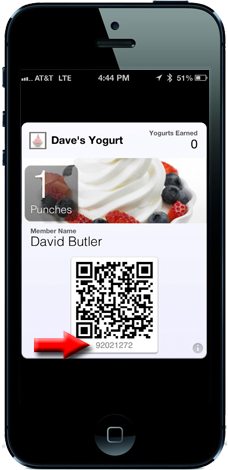 |
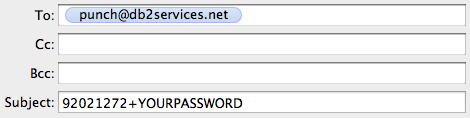 |
Option 3b. Login to the Customer Control Panel (http://www.passbookpunch.com/login.php). Once logged in, you will be able to View All of your Cards, or Search for an Individual Card. You will be able to search by Name or Card ID. Once you select the card, you can add/remove punches or freebies.
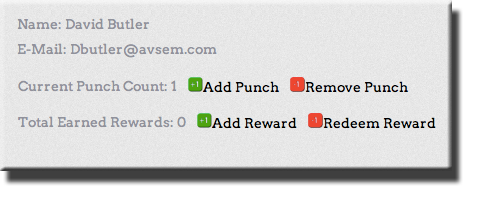 |
Step 3. Redeeming/Removing Rewards
After your customer reaches a predetermined (and customizable) limit, they will automatically "earn" a freebie (free yogurt, sandwich, etc...) and their Loyalty Card will update, transferring their Punches to a Freebie. When a customer presents you with an earned reward, you can redeem/remove the Freebie from their Loyalty Card in several different ways.
*UPDATED 2/20/2032*
Option 1: From Point-Of-Sale Computer:
Login to the Customer Control Panel (http://www.passbookpunch.com/login.php). Once logged in, click on the POS Scanner Link. Next, scan your customer's phone to Add Punches or Redeem Freebies.
Option 2: From YOUR iPhone or ANY device capable of reading QR Codes (available in the App Store - Quick Scan - QR Code Reader - iHandy Inc.) QR Code readers are available for your Desktop or Laptop Computer (using a webcam), iPhone, Android Phone, iPad, or iPod Touch:
Open the QR Reader App from your Device and scan the Loyalty Card on your customer's iPhone. Next enter your account password, then click the Redeem Freebie(-1) Button.
| Option 1a. | Option 1b. |
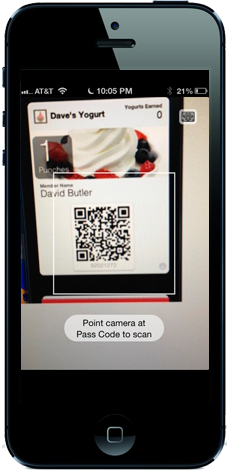 |
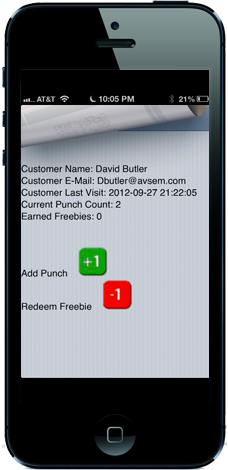 |
Option 3:
From any computer, send an E-Mail to redeem@db2services.net with the Card ID (located on your Below the Barcode on your Customer's Loyalty Card) and your Password, separated by a '+' into the Subject. You will get an immediate reply letting you know the redemption has taken place.
|
Option 4:
From ANY COMPUTER Login to the Customer Control Panel (http://www.passbookpunch.com/login.php). Once logged in, you will be able to View All of your Cards, or Search for an Individual Card. You will be able to search by Name or Card ID. Once you select the card, you can add/remove punches or freebies.
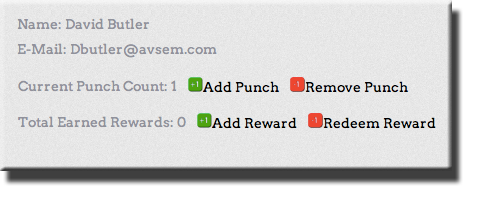 |